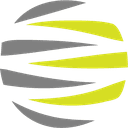🧱 3 Simple Commands: Installing Xperience by Kentico Has Never Been Easier
If you’ve ever worked with traditional CMS platforms or earlier versions of Kentico, you might expect a lengthy, click-heavy setup process. But with Xperience by Kentico, things have changed—dramatically.
Now, it takes just 3 simple .NET CLI commands to get a fully functioning MVC-based application up and running. Whether you’re a .NET Core developer trying XbK for the first time, or a seasoned Kentico dev exploring the new architecture, this streamlined process gets you building faster than ever.
1. Install the Project Templates
dotnet new install kentico.xperience.templates
This command installs the official Xperience by Kentico templates into your environment, allowing you to scaffold an entire solution with a single command.
2. Scaffold the MVC Project
dotnet new kentico-xperience-mvc -n NameOfProject
Replace NameOfProject with whatever you'd like your solution folder and project to be named. This command generates:
- A ready-to-run ASP.NET Core 8 MVC site
- Pre-configured XbK integration
- Default routing, configuration, and content retrieval
No need to piece together startup logic or wire up services manually—Xperience takes care of that.
3. Configure the Database
dotnet kentico-xperience-dbmanager -- -s “ServerName” -d “DatabaseName -a “KenticoAdministrationPassword” --license-file “\location\of\license.txt”
This command:
- Creates the database schema
- Seeds initial data
- Applies the license file
- Sets up the CMS admin account
If your SQL Server is running locally, "ServerName" might be localhost or localhost\SQLEXPRESS.
Why This Matters
Xperience by Kentico was rebuilt from the ground up to embrace .NET Core fully. That means:
- No more Web Forms
- No more admin UI in the same project as your frontend
- Clean separation of concerns
- Real developer freedom
This new installation workflow reflects that philosophy: clean, quick, and powerful.
What's Next?
After installation, open your solution, run the application, and log into the Xperience Admin UI using the credentials you configured.
From there, you can start building:
- Page types
- Page templates
- Widgets
- Components
- Content modeling strategies
All within a modern, headless-ready DXP that feels native to ASP.NET Core developers.